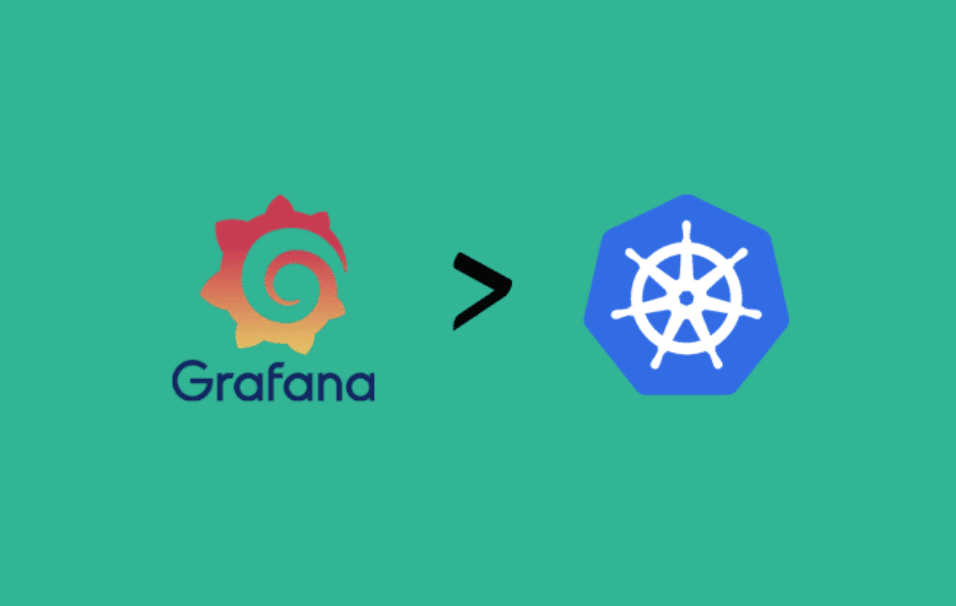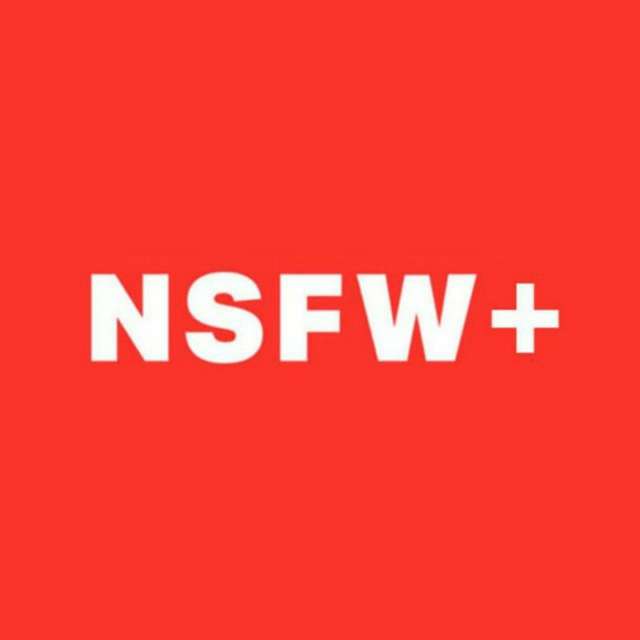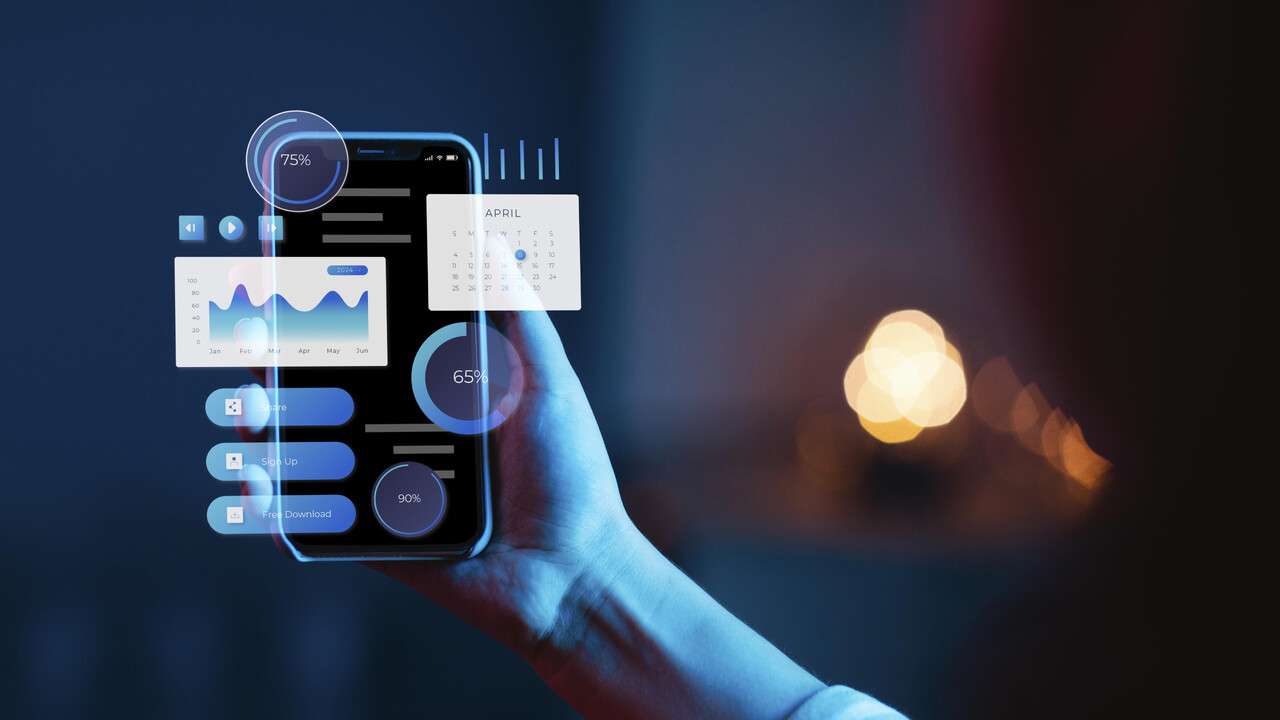If you’re looking to set up a robust monitoring solution for your Kubernetes cluster, integrating Minikube Grafana start is a great approach. Grafana is a powerful tool that allows you to visualize and analyze your cluster metrics, making it easier to manage and troubleshoot. In this article, we’ll guide you through the process of starting Grafana on a Minikube environment to help you monitor your Kubernetes workloads efficiently.
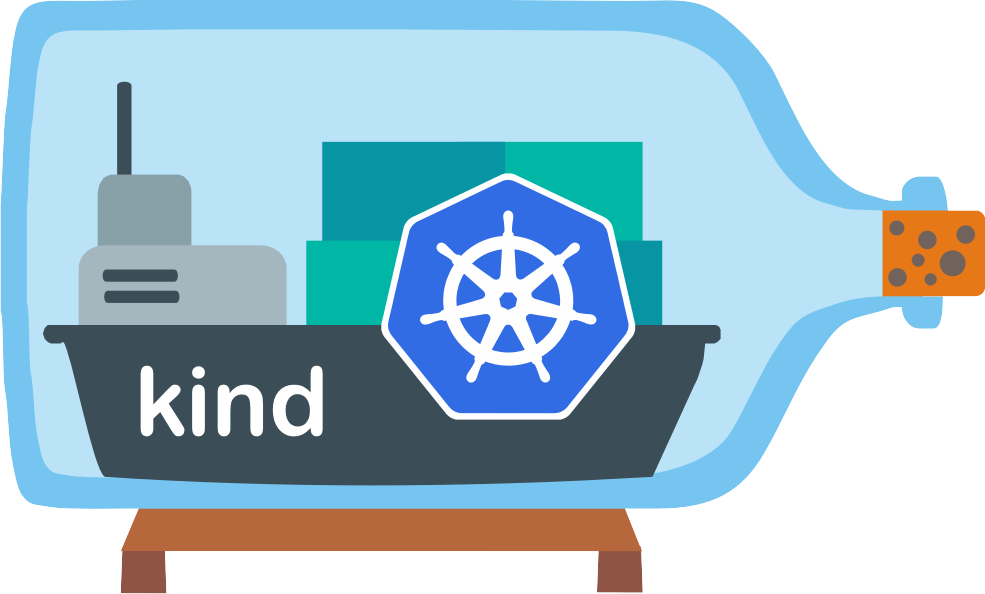
What is Minikube?
Minikube is a local Kubernetes environment designed to simulate a production-like Kubernetes cluster on your local machine. It’s perfect for developers and sysadmins who want to test and develop Kubernetes applications without needing a cloud environment. Minikube provides a simple way to create a Kubernetes cluster that runs in a virtual machine (VM) or container on your local machine.
What is Grafana?
Grafana is an open-source visualization tool that provides beautiful dashboards and data analysis. It integrates with a wide range of data sources, including Prometheus, which is commonly used for monitoring Kubernetes clusters. Grafana allows you to display metrics, logs, and various statistics from your cluster, providing real-time insights into your applications and services.
Why Use Minikube Grafana?
Setting up Minikube Grafana allows you to visualize your Kubernetes cluster’s metrics in real-time. This integration can be essential for monitoring the health and performance of your workloads, containers, and services. Grafana provides intuitive dashboards that can help you quickly pinpoint issues like high CPU usage, memory consumption, or network failures.
Whether you are a developer working on Kubernetes locally or a sysadmin managing small test clusters, Minikube Grafana start will enable you to leverage powerful monitoring capabilities without needing complex production setups.
How to Install and Start Grafana on Minikube?
Prerequisites
Before we begin the Minikube Grafana start process, ensure you have the following installed on your local machine:
- Minikube: You need to have Minikube running on your system.
- kubectl: The Kubernetes CLI tool should be installed and configured to interact with the Minikube cluster.
- Helm: Helm is a package manager for Kubernetes that simplifies the deployment of applications and services.
If you don’t have Helm installed, you can follow the installation guide from the official Helm documentation.
Step-by-Step Guide
Now, let’s walk through the steps to get Minikube Grafana running.
1. Start Minikube Cluster
First, make sure Minikube is running. Open your terminal and execute:
bashCopyminikube start
This will initialize a local Kubernetes cluster and provide the necessary setup for your environment. If Minikube is already running, skip this step.
2. Install Helm on Minikube
To install Grafana using Helm, first, you need to add the official Grafana Helm repository. Run the following commands:
bashCopyhelm repo add grafana https://grafana.github.io/helm-charts
helm repo update
3. Install Grafana Using Helm
Next, use Helm to install Grafana on your Minikube cluster. Run this command to install Grafana:
bashCopyhelm install grafana grafana/grafana
This command will deploy Grafana in your Minikube cluster. Helm will fetch the Grafana Helm chart, and Kubernetes will begin creating the necessary pods, services, and resources.
4. Expose Grafana Dashboard
Once Grafana is installed, you need to expose its dashboard. Run the following command to get the URL for Grafana’s web interface:
bashCopyminikube service grafana
This will provide the URL and port where you can access the Grafana dashboard.
5. Access the Grafana Dashboard
Now that Grafana is running on Minikube, you can access the dashboard by navigating to the URL provided in the previous step. The default credentials for Grafana are:
- Username: admin
- Password: admin
After logging in, you can begin exploring the pre-configured dashboards or set up your own to monitor the metrics of your Kubernetes cluster.
Step 6: Connect Grafana to Prometheus
Grafana is most useful when integrated with Prometheus, a monitoring system that collects metrics from your Kubernetes cluster. You can use Helm to install Prometheus as well.
bashCopyhelm install prometheus prometheus-community/kube-prometheus-stack
Once Prometheus is running, you can configure Grafana to pull metrics from Prometheus by adding a data source in the Grafana dashboard. With this integration, you will have access to various pre-built dashboards for monitoring your Kubernetes resources.
Customizing Grafana Dashboards
Grafana provides a variety of pre-built dashboards for Kubernetes. However, you can also create custom dashboards tailored to your needs. The Grafana dashboard editor allows you to add various types of panels, such as graphs, tables, and more.
Troubleshooting Minikube Grafana
While the Minikube Grafana start process is usually smooth, you might encounter some common issues. Here are a few troubleshooting tips:
- Grafana Dashboard Not Loading: Ensure that your Minikube cluster is running and that the Grafana service is exposed correctly.
- Prometheus Not Scraping Metrics: Verify that the Prometheus server is collecting data from the correct sources. Check Prometheus logs for errors.
- Access Issues: If you cannot access the Grafana dashboard, try clearing your browser cache or accessing it via a different browser.
Conclusion
With Minikube Grafana start, you can easily set up a local monitoring solution for your Kubernetes cluster. Grafana gives you powerful insights into the performance and health of your Kubernetes resources, while Minikube provides a lightweight, local environment to test and develop your applications. By following the steps above, you can start monitoring your Minikube cluster in no time, improving your ability to troubleshoot and optimize your workloads.
Remember, having the Minikube Grafana setup gives you better control over monitoring your Kubernetes resources locally, without the complexity of managing a cloud-based cluster. Whether you’re a beginner or an experienced Kubernetes user, Minikube Grafana is an essential tool for understanding and visualizing your infrastructure’s performance.